Configure Custom Maps
Note: this feature is available with Enterprise licensing only.
Using custom shape maps, you can build maps according to shapes that you've defined - for example, regions like EMEA, The Americas, and APAC. You must first configure and import a map file in the Admin console.
From the Columns tab in Data Model, open the Categories drop down for the relevant column. This is the column that contains the keys that describe the shapes in the custom shape map file that was configured in the Admin console. At the bottom of the drop down, the imported custom map files appear with a blue globe icon; select the required map file (red highlight below).
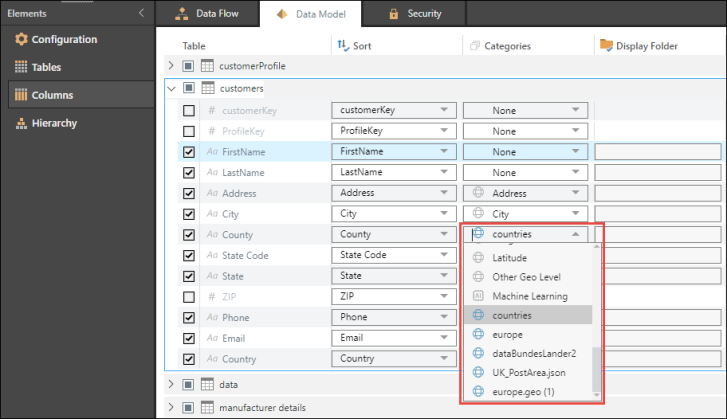
NOTE: you can also apply the map file category as a metadata overlay in Admin or Discover.
Video
Custom Maps
Create custom maps, based on your own custom shapes.